Create VI
Owning Palette: Agent Identity
Requires: LIBSSH2
Creates a new Agent Identity object that represents a libssh2lv shared library Agent Identity struct. This VI must be called, or executed, before using any other Agent Identity-related VIs. This VI allocates memory within the libssh2lv shared library that must be explicitly deallocated, or freed, at the end of the application using the Destroy VI to avoid memory leaks or running Out-of-Memory (OOM) on a resource contrained system.
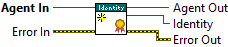
Agent
Passes through the Agent object but obtains the SSH context for the Agent object to create a new Agent Identity object.
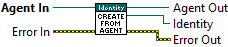
 | Error Out contains error information. This provides standard error out functionality. Right-click the Error Out indicator on the front panel and select Explain Error or Explain Warning from the shortcut menu for more information about the error. |
 | Error In describes error conditions that occur before this node runs. This input provides standard error in functionality. Right-click the Error In indicator on the front panel and select Explain Error or Explain Warning from the shortcut menu for more information about the error. |
 | Agent Out is the same object from Agent In. |
 | Identity represents a libssh2lv shared library Agent Identity struct. |
 | Agent In represents a libssh2lv shared library Agent struct. |
SSH
Creates a new Agent Identity object fomr a SSH context.

 | Identity represents a libssh2lv shared library Agent Identity struct. |
 | SSH represents a libssh2lv-related context used to create the Agent Identity object in Identity. |
 | Error Out contains error information. This provides standard error out functionality. Right-click the Error Out indicator on the front panel and select Explain Error or Explain Warning from the shortcut menu for more information about the error. |
 | Error In describes error conditions that occur before this node runs. This input provides standard error in functionality. Right-click the Error In indicator on the front panel and select Explain Error or Explain Warning from the shortcut menu for more information about the error. |