Destroy VI
Owning Palette: Agent Identity
Requires: LIBSSH2
Deallocates, or frees, the memory allocated for the libssh2lv shared library Agent Identity struct represented by this Agent Identity object. After this is called, the object can no longer be used in the application without causing a segmentation fault, i.e. crashing LabVIEW. This VI must be called to avoid leaking memory or running Out-of-Memory (OOM) on resource-constrained systems.
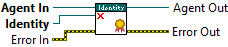
Agent
Passes through the Agent object and destroys this Agent Identity object.
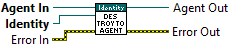
 | Agent Out is the same object from Agent In. |
 | Agent In represents a libssh2lv shared library Agent struct. |
 | Identity represents a libssh2lv shared library Agent Identity struct. |
 | Error Out contains error information. This provides standard error out functionality. Right-click the Error Out indicator on the front panel and select Explain Error or Explain Warning from the shortcut menu for more information about the error. |
 | Error In describes error conditions that occur before this node runs. This input provides standard error in functionality. Right-click the Error In indicator on the front panel and select Explain Error or Explain Warning from the shortcut menu for more information about the error. |
SSH
Destroys this Agent Identity object and returns the SSH context used to originally create it.

 | Identity represents a libssh2lv shared library Agent Identity struct. |
 | SSH represents the same libssh2-related context used to create the Agent Identity object from Identity. |
 | Error Out contains error information. This provides standard error out functionality. Right-click the Error Out indicator on the front panel and select Explain Error or Explain Warning from the shortcut menu for more information about the error. |
 | Error In describes error conditions that occur before this node runs. This input provides standard error in functionality. Right-click the Error In indicator on the front panel and select Explain Error or Explain Warning from the shortcut menu for more information about the error. |