Create VI
Owning Palette: Channel
Requires: LIBSSH2
Creates a new Channel object that represents a libssh2lv shared library Channel struct. This VI must be called, or executed, before using any other Channel-related VIs. This VI allocates memory within the libssh2lv shared library that must be explicitly deallocated, or freed, at the end of the application using the Destroy VI to avoid memory leaks or running Out-of-Memory (OOM) on a resource contrained system.

Listener
Creates a new Channel object from a Listener object.

 | Listener represents a libssh2lv shared library Listener struct. |
 | Channel represents a libssh2lv shared library Channel struct. |
 | Error Out contains error information. This provides standard error out functionality. Right-click the Error Out indicator on the front panel and select Explain Error or Explain Warning from the shortcut menu for more information about the error. |
 | Error In describes error conditions that occur before this node runs. This input provides standard error in functionality. Right-click the Error In indicator on the front panel and select Explain Error or Explain Warning from the shortcut menu for more information about the error. |
Session
Creates a new Channel object from a Session object.

 | Channel represents a libssh2lv shared library Channel struct. |
 | Session represents a libssh2lv shared library Session struct. |
 | Error Out contains error information. This provides standard error out functionality. Right-click the Error Out indicator on the front panel and select Explain Error or Explain Warning from the shortcut menu for more information about the error. |
 | Error In describes error conditions that occur before this node runs. This input provides standard error in functionality. Right-click the Error In indicator on the front panel and select Explain Error or Explain Warning from the shortcut menu for more information about the error. |
SCP Send
Creates a new Channel object from a Session object, but configured for uploading a local file to a remote SSH server.
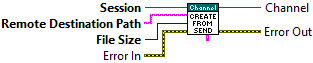
 | File Size is the number of bytes on the local machine for the filesystem entry that will be sent to the remote SSH server. |
 | Remote Destination Path is a path on the remote SSH server where the local filesystem entry will be sent. The entry can be either a directory, file, or symbolic link. The path separator of the remote filesystem should be used. For example, a forwardslash, "/", should be used if the remote SSH server is a UNIX-like system, while a backslash, "\", should be used if the remote SSH server is a DOS-like system. |
 | Permissions is the UNIX-like filesystem permissions, also known as the filesystem entry's "mode". A filesystem entry's permissions, or mode, are divided into three categorizes: Owner, Group, and Other, where each category can have a Read, Write, or Execute permission. |
 | Channel represents a libssh2lv shared library Channel struct. |
 | Session represents a libssh2lv shared library Session struct. |
 | Error Out contains error information. This provides standard error out functionality. Right-click the Error Out indicator on the front panel and select Explain Error or Explain Warning from the shortcut menu for more information about the error. |
 | Error In describes error conditions that occur before this node runs. This input provides standard error in functionality. Right-click the Error In indicator on the front panel and select Explain Error or Explain Warning from the shortcut menu for more information about the error. |
SCP Receive
Creates a new Channel object from a Session object but configured for downloading a file from a remote SSH server to the local machine.

 | |
 | Remote Source Path is a path on the remote SSH server to an existing filesystem entry that will be sent to the local machine. The entry can be either a directory, file, or symbolic link. The path separator of the remote filesystem should be used. For example, a forwardslash, "/", should be used if the remote SSH server is a UNIX-like system, while a backslash, "\", should be used if the remote SSH server is a DOS-like system. |
 | Channel represents a libssh2lv shared library Channel struct. |
 | Session represents a libssh2lv shared library Session struct. |
 | Error Out contains error information. This provides standard error out functionality. Right-click the Error Out indicator on the front panel and select Explain Error or Explain Warning from the shortcut menu for more information about the error. |
 | Error In describes error conditions that occur before this node runs. This input provides standard error in functionality. Right-click the Error In indicator on the front panel and select Explain Error or Explain Warning from the shortcut menu for more information about the error. |
TCP/IP
Creates a new Channel object from a Session object but configured as a direct TCP/IP tunnel.
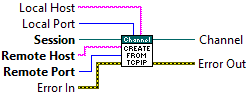
 | Remote Port is the TCP port of the remote SSH server. |
 | Remote Host is the IP address or fully qualified host name (FQHN) of the remote SSH server. |
 | Local Port is the TCP port for the local machine to use to create Direct TCP/IP channel. |
 | Local Host is the IP address or host name of the local machine that will be used to establish a Direct TCP/IP channel. |
 | Channel represents a libssh2lv shared library Channel struct. |
 | Session represents a libssh2lv shared library Session struct. |
 | Error Out contains error information. This provides standard error out functionality. Right-click the Error Out indicator on the front panel and select Explain Error or Explain Warning from the shortcut menu for more information about the error. |
 | Error In describes error conditions that occur before this node runs. This input provides standard error in functionality. Right-click the Error In indicator on the front panel and select Explain Error or Explain Warning from the shortcut menu for more information about the error. |